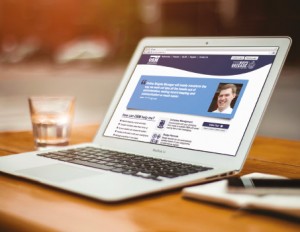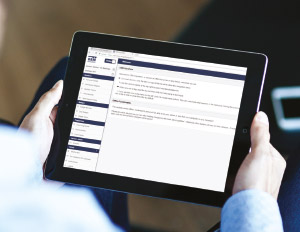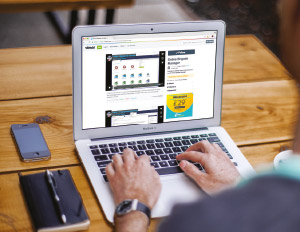OBM Top Tips
Tuesday 9th May 2017Online Brigade Manager (OBM) went live in June last year and since its introduction, over 92% of the organisation’s membership has been added on to the system. Many leaders have jumped into the system further to take full advantage of the functionality OBM offers. In this article we look at some top tips that will help your Company get the most out of OBM.
Staying on top of things!
It’s always important to stay on top of administration and to keep everything up to date, something which we know a majority of you will do on a weekly basis. But to help ensure that your Company maintains accurate records on OBM of all children and young people, the very minimum this should be done is every 4 weeks. So, new members should be added on to OBM within 4 weeks of joining and equally if a young person leaves the Company they should be removed from OBM within 4 weeks.
“OBM has revolutionised my record keeping in terms of awards. It is no longer a time consuming once a half-term job involving lots of bits of paper and a homemade spreadsheet. It is now merely a couple of clicks weekly (often done in a few quiet moments during or at the end of the Company night). The speed of input and the ease in which data can be viewed has meant that it is a stress free task and that planning can be amended to reflect which elements young people still need to complete – vital at this time of year. I now can’t imagine how I got on without OBM.”
Vicki Brownlee, 5th Hull
Normal View vs Grid View
Did you know that there are two different ways to view the Personal Details of leaders and members? In the top right hand corner, you can find the option to switch between the ‘Normal View’ and ‘Grid View’. Both views are useful for different reasons and we are sure you will find it helpful to switch between the two when using OBM.
For instance, in the ‘Normal View’ it’s a simple and effective way of seeing an overview of who is in the section, communicating (SMS or e-mail) and managing individual or multiple records (i.e. transferring to another section or removing someone who’s left). On the other hand, ‘Grid View’ has other advantages – you can view all the records in a spreadsheet format, enabling you to easily compare or update personal details for multiple members without the need to continually switch between records (i.e. adding in new or updating parent’s contact details).
Attendance Register
Yes, that’s right there is an ‘Attendance Register’ that is ready for use straight away. If you’ve added all your members into the section, then you’re ready to start using the ‘Attendance Register’.
“It’s been great being able to log attendance on my phone with OBM Anywhere, especially for non meeting nights, i.e. Church on a Sunday, as I don’t need to make lists and write up later.”
Jo Ryder, 133rd London
You can log in to OBM on your BB night and update your ‘Attendance Register’ there and then, even if you don’t have internet connectivity at your meeting space (See ‘OBM Anywhere’ for more details). You can use the ‘Update’ button to create a new column for your current week and update all of those who have attended or are absent. You can select multiple members (or even all members) at once, so there’s no need to do it individually. There are options to mark them as attended, absent or informed absence and you can view statistics i.e. percentage of sessions attended for each member in ‘Personal Details’
OBM Anywhere
OBM is not just designed for use at home or where you have a WiFi or other internet connectivity, but it can also be used offline. ‘OBM Anywhere’ is a mobile friendly version of OBM which can be used online or offline, and is also designed for use on mobile devices such as smart phones and tablets as it has a responsive design which makes it easier to use on these smaller devices. ‘OBM Anywhere’ gives you offline access to personal details, attendance register, badge records, Flexi-records and much more, so you can really run everything wherever you are.
Fact: 870+ Leaders using OBM anywhere
To access ‘OBM Anywhere’ for the first time go to obm.boys-brigade.org.uk/m/ or if accessing for the first time on a mobile device you may find you are automatically asked if you want to login to ‘OBM Anywhere’. Once you have accessed ‘OBM Anywhere’ for the first time and setup your PIN, you should bookmark the page on the device you are using to enable you to access ‘OBM Anywhere’ offline.
When using ‘OBM Anywhere’ in ‘Offline’ mode, all changes you make will be stored and be synchronised with OBM when you next go online, so you need to make sure you go online once you get home for OBM to be updated.
Flexi-records
Within the Members drop down area there is the option to create your own additional records on OBM – it’s called Flexi-records. We have found that lots of leaders on OBM are already using this area for a range of different things including recording of subs collected each week, inspection results and points gained as individuals. Flexi-records can be used to record virtually anything for the members in your section and have the added functionality to be able to add up or count columns. You can also easily export Flexi-records as a PDF and print out if required.
My.BB
It’s not only leaders that can use OBM, it’s also for parents/carers too. You don’t have to invite parents/carers into the system, but the experiences of those that have done so is that it reduces administration and the need for you to continuously nag Parents/carers to let you know if they will be attending events/activities, as OBM and the parents/carers can do all the work for you!
Fact: 6,500+ Parents / Carers invited to use My.BB
In most cases Parents/Carers will be sent an email when you invite them to attend a new event or ask them to do something and to login all they have to do is click the secure link.
That said Parents/carers can also create their own username and password and have a separate login page to access My.BB.
“Organising and planning events has become less of a headache as parents respond promptly when we invite them to events, instead of having to wait for paper slips back or having to call them up to confirm if their child is coming. Many of them are full time working parents, so being able to respond and pay for events 24/7 instead of waiting to see one of us on a Company night has been a great asset.”
Paul Redford, 4th Bromley
To allow parents access to this, add their e-mail address in to the ‘Primary Contact’ details for their child on OBM and send them an invitation by email using the ‘Send Email’ functionality select ‘Special Content’ and ‘Invite to My.BB’. My.BB enables parents/carers to view information about their child including personal details, badges, events, programme and they can also update and manage personal details and indicate attendance at events amongst other things.
Sharing Programme and Events
OBM offers the ability to plan your weekly programme and to manage events and we hope that you will have already had a look at this functionality. With ‘Programme’ you can share what you are doing with other sections you have access to, so for example it may be useful for you to share the Anchors programme with the Junior Section (and vice versa) so you can see what each section is doing (if you don’t currently have access to both sections your Company Captain could enable the sharing).
With ‘Events’ you can share events with any section in your Company or in fact with any section in any Company across the UK & RoI. This is ideal for joint Company events including Camps and Residentials, where one Company can setup the event and invite the other Companies to share the event. When you invite a section to share an event, it will not share it with their members until a leader in that section has accepted the event. It is possible to setup different parameters i.e. cost for the sections you are sharing the event with, which will work well if you are subsidising the event for your young people but not those from other Companies.
Activity Search
A great resource is available at your fingertips on OBM, where you can tap in to thousands of activities and ideas that have been entered on to the system by others. There are descriptions of the activities, including running times, and you are even able to make a search on criteria set (i.e. an indoor activity or to cover badge requirements). Why not make use of the ‘Activity’ search and freshen up your programme by finding some new activities for your young people to enjoy. This functionality gives you the added benefit of not only searching for activities added by BB leaders, but those added by Scout and Guide leaders across the globe.
Fact: 9,500+ activities available on OBM
“OBM has been an absolute God-send for our Company and me in particular. I now spend a fraction of the time reading and responding to emails and counting up cash and cheques for the bank! I no longer have to make any lists and it’s also really easy to email just the boys (and parents) who are involved in one specific event.”
Fraser Boyd, 4th Stirling
Company Dashboard
OBM has largely been set up based on Sections. However, there are no doubt times when you’ll want to complete tasks for the Company as a whole. This is possible through the ‘Company Dashboard’ which can be accessed by using the main white drop down box in the top left hand corner of OBM.
The ‘Company Dashboard’ will enable you to combine any sections on OBM that you have access to, providing statistical information based on this, the ability to search for members across these sections and view other sectional information. If you need to send a quick e-mail out to parents/carers across multiple sections you can also do this through the ‘Company Dashboard’.
The above are just some of our top tips, but there is even more to OBM and we would encourage you to explore its wider functionality.
OBM Vimeo Channel
Check out our Vimeo channel for video tutorials to help to explore OBM, the videos include a step by step walk-thru for key areas of functionality.
Go to: vimeo.com/channels/onlinebrigademanager
Get in Touch
Let us know how you’re getting on with OBM by sending us an email or giving us a call.
If you have a question or require some help please we’ll be pleased to assist you between 9am and 5pm Monday to Friday, or until 8pm on Thursdays.
Just call the Support Team at BB Headquarters on 01442 231 681 (option 4) or email support@boys-brigade.org.uk.