The BB’s web hosting and email services are available free of charge to our Companies, Battalions and Districts. This guide will help you to get the most out of the services on offer.
To find out more about applying for these services please visit boys-brigade.org.uk/web-hosting-email-services (please note that applications must be made by a registered leader).
This guide was last updated on 29/10/2025.
Jump to: Web hosting / Email
Web hosting
Your website
Your website has been setup on our hosting server which is running Linux (AlmaLinux v8.9.0) on which we are running cPanel, a user friendly control panel. cPanel is a website which you can log in to and view details about your website setup and manage functionality and services.
To access cPanel go to cpanel.boys-brigade.org.uk
cPanel will enable you to:
- Change your website password (used for cPanel logon and FTP)
- Change your contact email address (used to advise you about changes or issues)
- Backup your website (download a backup of your entire website including MySQL databases)
- Access the file manager to view and upload files (without an FTP client)
- Access statistics and log files (find out who is visiting your site and which pages they are going to)
- Set up page redirects (redirect to another website address)
- Create and manage MySQL databases (including access to phpMyAdmin)
- Check your disk space usage
Server information
Our hosting server is running the following:
- Apache Webserver 2.4.58
- PHP 8.2
- MySQL 8.0
You can check the latest versions running and other more detailed server information by navigating to ‘Server Information’ on the cPanel main screen.
Your website address
The URL of your web space will include your Company, Battalion or District name. This will be in the form http://name.boys-brigade.org.uk where ‘name’ is your Company, Battalion or District name.
When a URL of the above form is called (i.e. without the name of a file at the end) the web server will automatically display a file called either index.htm, index.html or index.php so you need to ensure your home page is named as one of these. For other pages, people will need to give the name of the page; for example to see the page welcome.htm you would need to ask the web browser to fetch http://name.boys-brigade.org.uk/welcome.htm
Before uploading any content, if you go to your website you will find a holding page.
Disk space
Each user has 400MB (megabytes) of space on the webserver for the website. This space can be divided up into different directories. If you require more space this may be requested by contacting our Support Team on support@boys-brigade.org.uk. Any increase in space will be at BBHQ’s discretion based on availability of disk space on the server.
If an account exceeds its available storage space the website may be disabled.
Domain aliases
You can forward other domains you may have purchased to your website. To set up a domain to forward to your website you first need to set its nameservers to the following (this is done via the company you purchased the domain from):
- pns1.cloudns.net
- pns2.cloudns.net
- pns3.cloudns.net
- pns4.cloudns.net
Once this has been done you need to go to the cPanel main screen and navigate to ‘Aliases’ (under the ‘Domains’ subheading), then enter the domain you want to point.
Once added the web server will your domain and correctly point it at your website (please note that this process can sometimes take up to 48 hours).
Contact email address
Your primary contact email address can be updated by going to ‘Contact Information’ (under the ‘Preferences’ subheading). This email address will be used to notify you of changes to or issues with the web hosting services.
Passwords
Your password for cPanel and FTP will always be the same and will be as advised in your setup confirmation unless you have changed it yourself or asked for it to be changed.
The cPanel/FTP password can be reset via the login page or updated once you have logged in by going to ‘Password & Security’ (under the ‘Preferences’ subheading).
If you cannot access your account please contact support@boys-brigade.org.uk for assistance.
Uploading files
The easiest way to upload files to your website is to use FTP, we recommend doing this using an FTP client. There are lots of FTP clients; a free FTP client which can be downloaded and is easy to use is FileZilla (filezilla-project.org).
To connect from an FTP client you should set the host name/server name to hostingsrv.boysbrigade.org.uk and enter your username and password.
FTP uses port 21 which you may need to input in an FTP client, you may also need to allow this port through your firewall.
When uploading files you want to upload these to the ‘public_html’ folder.
Alternatively you can upload files using cPanel’s File Manager (under the ‘Files’ subheading).
Databases
You can create and manage MySQL databases by going to ‘MySQL Databases’ (under the ‘Databases’ subheading). Please note that you cannot create more than one database.
You can manage your MySQL databases through ‘phpMyAdmin’ under the same subheading.
Using WordPress
Content management systems such as WordPress will run from our web server.
Installing WordPress
To install WordPress, you can either use the WP Toolkit in cPanel or download it from wordpress.org/download and upload the files via FTP or the File Manager in cPanel.
If installing via the WP Toolkit, ideally you should remove ‘wordpress’ from the installation path as leaving this default in place will install WordPress into a subfolder which will be a part of your URL. Emptying the box will mean your website address remains in the form http://name.boys-brigade.org.uk
If uploading via FTP or the File Manager, files should ideally be uploaded directly into the ‘public_html’ folder.
BB WordPress theme
We have created a basic BB-branded WordPress theme which is freely available for use.
Downloading the theme: To download the theme please click here.
Installation: To install the theme, you should extract the folder from the ZIP file and upload it into your /wp-content/themes folder via FTP or the File Manager in cPanel.
Activation: In your WordPress admin dashboard, go to ‘Appearance’ > ‘Themes’ and click to activate ‘BBTheme24’.
Customising the header: The name that you enter as your Site Title will display underneath the logo in the header. To change this, go to ‘Settings’ > ‘General’.
By default, the theme will display the BB logo in the header. If you would like to display the BB/GA logo instead, go to ‘Appearance’ > ‘Logo Option’, tick the checkbox and save changes.
Navigation menu: The theme has support for one horizontal, single level navigation menu which appears between the header and main content. To create a menu, go to ‘Appearance’ > ‘Menus’.
Once you have created a menu, you must set it as the ‘Main Navigation Menu’ for it to appear.
What is supported: This theme has very basic capabilities allowing you to create pages and posts (including featured image support) and the navigation menu mentioned above. It does not include support for more advanced functionality such as widgets, comments etc. We cannot guarantee that third party plugins will work with this theme.
Further functionality may be added in future updates.
Example: To see a simple example of the theme in action please visit bbtest.boys-brigade.org.uk
Protected folders
You can password protect folders by going to ‘Directory Privacy’ (under the ‘Files’ subheading). From here you can select folders and set up usernames and passwords.
Redirects
You can set up and manage redirects by going to ‘Redirects’ (under the ‘Domains’ subheading).
Backups
BBHQ will NOT take responsibility for loss of any data. You are responsible for keeping an up to date backup of your website. We strongly advise you to keep a local copy of all files on your computer when you update your website.
Statistics
You can access statistics on who has accessed your website along with other information including pages viewed, referring websites and keywords used to find your website. This can be found by going to ‘Awstats’ (under the ‘Metrics’ subheading). Under this subheading you will also find various other statistics available.
Downtime & maintenance
There may be times when your website is unavailable due to an issue or period of maintenance (e.g. required reboot of the server).
BBHQ is notified when the web server and/or specific services are unavailable for any reason. Based on this a member of the Support Team will act to resolve the problem ASAP. Where there is a planned period of maintenance an email will be sent out to the contact email address on your cPanel account to give advance notification.
Unfortunately we are not able to give any service level agreements for the services provided, but will always strive to maintain high availability of web and email services for all users.
Your email address
Your email address will have been setup as name@boys-brigade.org.uk where ‘name’ is your Company, Battalion or District name.
We use Office 365 as our email platform. You can log in and manage your email address by going to login.microsoftonline.com. Through this you can change the password for your email account, set up or manage forwarding, set up and manage out of office messages as well as send and receive emails.
Accounts are set up with a Microsoft 365 Business Basic licence, which allows access to your email account using the web or mobile versions of Outlook. Note that the licence does not in itself include the desktop Outlook app, but it is possible to add the account to the app if licensed elsewhere, or to other email clients.
Please note we are not able to provide email addresses with an individual’s name, these can only be in the name of a Company, Battalion or District.
Password
Your password will be advised in your setup confirmation. This password is temporary and when you log in for the first time the system will ask you to update it to something of your own choosing.
If you are unable to access your account and require a password reset please email us at support@boys-brigade.org.uk for assistance.
Multifactor authentication
All accounts on our email platform use multifactor authentication (MFA) as an additional security measure when logging in.
When you log in for the first time you will be taken through the steps of setting up MFA using an authenticator app or code sent to a device. You will then be required to use this method each time you sign in.
Whilst logged in you can manage the authentication methods that you have set up by visiting aka.ms/MFASetup
If you have any issues (for example you no longer have access to the device used to set up MFA, or your authenticator app no longer displays a code) please email us at support@boys-brigade.org.uk for assistance.
Questions
If you require any additional support, have a question or are having issues with the services, please contact us via email at support@boys-brigade.org.uk.