Maximising use of Online Brigade Manager
Wednesday 18th December 2019Are you making use of all the functionality in OBM? It’s one of the Raise the Bar Challenges and certainly something that we believe will help you to improve the quality of experience for children and young people in your Company. OBM can support you and your Company to streamline administration and allow you to spend more time focusing on delivering a quality programme and building relationships.
OBM went live back in June 2016, since then we have really seen the difference OBM can make for those Companies and leaders that have jumped into the system and taken full advantage of the functionality OBM offers. In this article we look at some of the key functionality that will help your Company get the most out of OBM.
Having spent numerous hours previously trying to devise efficient systems that kept records up to date for our young people, OBM is a life saver.
Chris Ware, 1st Waterlooville
Parent Portal
It’s not only leaders that can use OBM, it’s the parents/carers too. You don’t have to invite parents/carers into the system, but the experiences of those that have is that it reduces administration and the need for you to continuously nag them to let you know if their child will be attending events/activities, as OBM and the parents/carers do all the work for you!
In our experience, many parents/carers will be using similar portals through schools and other clubs, so don’t be too worried about whether parents/carers will want or be able to use the system.
At the beginning of the session I found myself spending a huge amount of time sorting through subs letters, trip & activity reply slips and money, that I finally decided to give OBM a proper try. We now use OBM to manage payments, organise trip and activities, send emails and much more. Our members’ parents have said they prefer the new system and I’m already seeing a significant saving in time. It’s taking the admin away from our meeting nights, meaning it’s one less thing to worry about on a BB night.
Joe Harrison, 11th Northampton
What are the benefits of using the Parent Portal:
- Parents can view personal details held about them and their child and have the ability to update these details. Through using the Parent Portal, it is no longer necessary to get parents/carers to complete the Annual Information Form each year, as parents/carers can update information whenever they like. OBM also sends out an email every 6 months to remind parents/carers to review and update their details where necessary.
- See events that are on offer and indicate attendance. Leaders can provide all the information about the event including downloadable kit lists, forms etc. Parents/carers will also be reminded to indicate attendance through automated emails sent out.
- Make payments for events and/or subscription fees using the Go Cardless system with automatic reminder emails.
- View the weekly programme to see what’s happening next week and check on times, etc.
- View their child’s progress with the badge system.
You can control what parents/carers can see and the way they can see things under ‘Settings’ and ‘Parent Portal Settings’ and it is recommended you review these settings before inviting parents/carers in for the first time.
INSTRUCTIONS:
INVITE PARENTS/CARERS TO THE PARENT PORTAL
To allow parents/carers access to the parent portal, you will need to add their e-mail address in to the ‘Primary Contact’ field for their child on OBM and send them an invitation by email. To send the email select the members you want to invite in ‘Personal Details’ and on the right-hand side then click ‘Send Email’, from there select ‘Special Content’ and ‘Invite to My.BB’. At this point a template email will be displayed which you can customise before sending. Once you click send the parents/carers will receive an email with a link to access the Parent Portal.
OBM has really made communicating with parents far more effective. Having parents respond with a Yes or No via OBM is far more reliable than asking the boys on a meeting night. The reminder email function is particularly useful and saves staff having to chase parents too.
Andrew Baldwin, 1st Tewkesbury
Your Events
Events for many will be the most powerful part of OBM, being able to streamline the administration associated with communicating details about the event, knowing who is attending and getting payments in where necessary. OBM can do all the work for you, all you need to do is setup the event and then let your parents/carers take it from there.
I have found the OBM platform to be invaluable when organising events, with immediate access to who is attending, who hasn’t responded, and who has made payment. The Parent Portal allows parents to view the terms events ahead of time and we can easily send an email or text the entire Company, specific sections or individuals. Any records updated can be viewed by a leader with access, avoiding phone calls, lists being passed around, and saving our most precious commodity – time.
Amanda, 4th Barnet
Camp & Holiday Notifications on OBM
We are continually developing new functionality on OBM and have recently launched the ability to complete the notification requirements for Camps & Holidays through OBM. So, for those already using OBM for events and in particular residential experiences, just a few extra steps are now required to complete the notification requirements which previously required you to complete a separate form and await approval from HQ. Approval is now automated based on all the required information being completed and having leaders with the appropriate up to date qualifications. To get approval of a residential event, once you have created an event go to the ‘Event Type’ and ‘Approvals’ within the event and complete all the relevant fields, OBM will then indicate that the event has been approved. Where an event is left unapproved it will show as ‘Draft’ and automated reminder emails will be sent to remind leaders that the event needs to be approved at least 14 days before the start date.
INSTRUCTIONS:
CREATING EVENTS ON OBM
It’s very easy to create an event, just go to ‘Programmes’ and ‘Your Events’ in the left hand menu bar and then click on ‘Create Event’ in the top right-hand corner. A window will then open asking you to complete details about the event, you should click through this selecting the type of event, location, dates/time, etc. One of the required fields is the ‘Confirmation Deadline’, this is the date parents/carers through the portal need to indicate attendance by. OBM uses this date to stop changes being made to attendance after this point, but also uses the date to manage the reminder emails that are sent out to parents/carers.
Once you have completed the required fields you can then add other details including a description of the event, upload documents, share the event with other sections and add the option for online payment. To do any of these click on the name of the event you have just created and go through the event options on the left-hand side.
Once you have created the event and have everything as you want it we would then recommend sending out an invitation to parents/carers by going to ‘Members’ on the left-hand event menu and selecting the members to send to (you can select all from the dropdown menu and then clicking ‘Invite’ button on the top right-hand side. This will send an email out immediately to all those selected and then follow up by sending reminders based upon the settings you have selected when creating the event, generally it’s best to have ‘Invitation Reminders’ enabled so reminders are sent automatically.
Adding the option ‘Online Payment’ is done by going to ‘Members’ and then clicking on the ‘Payment’ button on the top right-hand side. You will need to have first setup online payments (see more details further on in this article about using Online Payments).
Sharing the event with other age groups (sections) within your Company or with other Companies is possible by clicking on the ‘Sharing’ button in the top right-hand corner and selecting the relevant sections. This is the last thing you should do when setting up an event. The section you are sharing with will need to accept the incoming request before the event is shared with their section. So if you have access to the section you are sharing with just pop into the section and accept the request. You will then most likely want to send the invitation out to all members in that section as well.
Don’t worry if not all parents/carers are using OBM, you can update attendance manually for those that are not, including indicate how they have made payment if required for the event.
There are so many other things you can do through events including downloading an attendance list, communicate with those attending events by email or text message, work with other leaders to plan details and make equipment lists.
Online Payments
Say goodbye to chasing parents/carers for money and let Online Payments do it for you! Online Payments through OBM allows parents/carers to setup a direct debit to your Company to let OBM automatically take the money when you require it. OBM will keep parents/carers informed about the payments, and if they haven’t paid, it will automatically remind them.
Online Payments can really help to streamline your administration and mean you do not have to worry about lots of cheques and cash being handed to you on a weekly basis. It’s very easy for your Company to setup and link to your bank account, and it’s extremely easy for parents/carers to set things up their end as well.
Through OBM we use Go Cardless to process transactions, where parents/carers only need to set up their payment details once using a secure online form to create a Direct Debit mandate and from there on in Go Cardless and OBM handle everything else.
There is a cost to processing payments through Go Cardless on OBM, this is set at 2.95% which is applied to all transactions and deducted from the amount deposited into your Company bank account. Full reporting is available through Go Cardless to show details of all transactions which makes it very easy for the Company Treasurer to identify all income coming through OBM.
INSTRUCTIONS:
SETUP ONLINE PAYMENTS
To get started go to ‘Section Admin’ and ‘Online Payments’ within the relevant section. The first step is to add your bank account by clicking on the ‘Add Bank Account’ button in the top right-hand corner. Follow the instructions which will take you to the Go Cardless website and ask you to create an account. Once the account has been created it will link the account to this section within OBM. Within Go Cardless you will need to go through a few steps to verify the account and all the support for this is provided by Go Cardless and is straightforward. Once completed you will need to setup the schedules within OBM before you can start taking online payments. You will then be able to add payments within the schedules as required and link them to events. Once you have the Go Cardless account setup you will want to link this account to your other sections within OBM so you can use Online Payments across all sections.
Your Programme
OBM offers the ability to plan out your weekly programme. You can create a meeting for each week and add in details about the theme or any special information, with the ability for parents/carers to see this through the Parent Portal. This can be really handy to indicate weeks you are not meeting like half terms, etc.
The programme area is also a great space where leaders can work together to plan out the programme, with space to make notes about activities for the evening as well as the ability to bring in activities from ‘Activities’ area including all the very latest BB Activity Cards and Themed Programmes. The ‘Activities’ area gives you the added benefit of not only searching for activities added by BB Headquarters or BB leaders, but those added by Scout and Guide leaders across the globe.
FACT – There are over 10,000 activities available on OBM which you could use in your programme.
INSTRUCTIONS:
CREATE PROGRAMME MEETINGS
Click on ‘Programme’ and ‘Your Programme’ in the left-hand menu and then click on the ‘Add Meeting’ button in the top right-hand corner. If creating for each week then use the ‘repeat’ option with a default meeting name and then go through and change each meeting night as required. Linked in with this it makes sense to give all leaders involved in running the programme access to this area of OBM so they can view and contribute.
So, we really do encourage you to look at how you can maximise the use of OBM in your Company, it really can help streamline your administration and allow you to focus on delivering a high quality programme and building positive relationships with children and young people.
Check out the online Tutorial Videos
You can access all the videos by logging into OBM and going to ‘Help’ and ‘Tutorial Videos’ on the menu on the left-hand side. Additional resources can be found at leaders.boys-brigade.org.uk/obmresources.htm
The BB Headquarters and Regional Staff teams are also available to support you in maximising the use of OBM and will be pleased to help you with any questions along the way. So please do get in touch with us by calling 01442 231 681 (option 4) or by email at support@boys-brigade.org.uk
Chris Norman
Development Support Manager, BBHQ